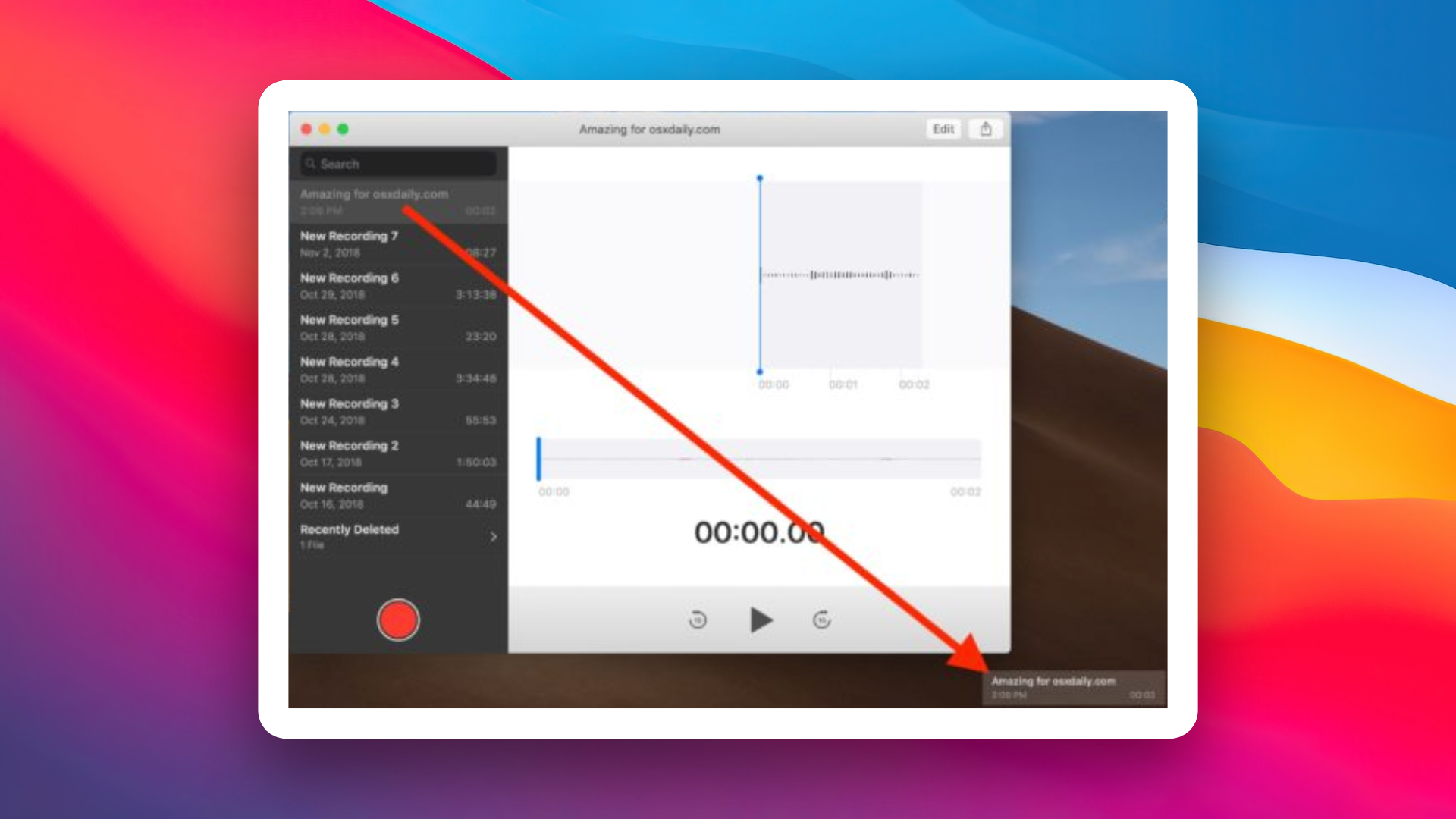
How to Save Voice Memos on the Mac as Audio Files
If you’ve recorded precious voice memos on your Mac device and want to save them as audio files, you may find that, despite the Mac’s reputation for rich file handling,...
Read More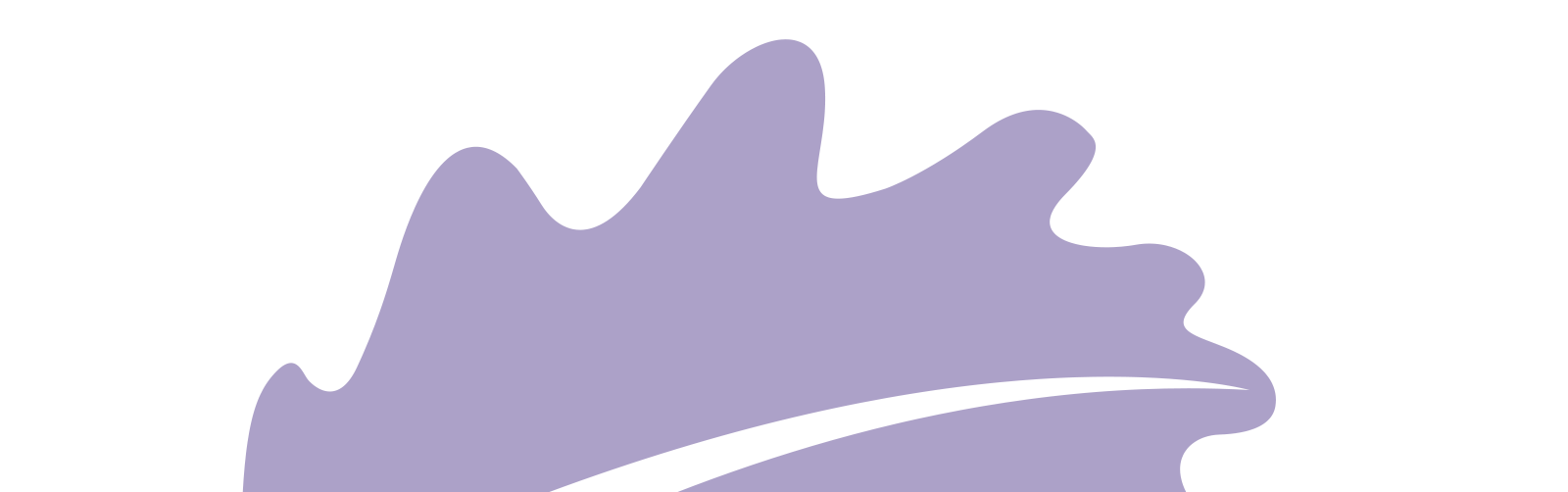



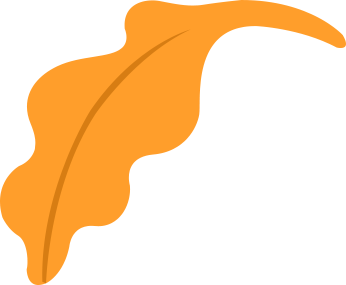

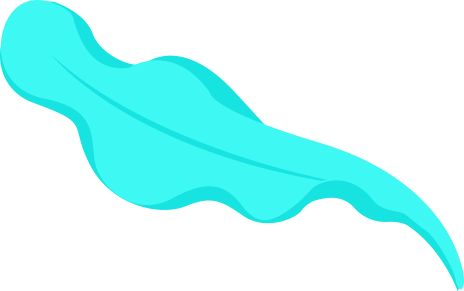
Published on Jul 24, 2024 by taroyuyu on Computer
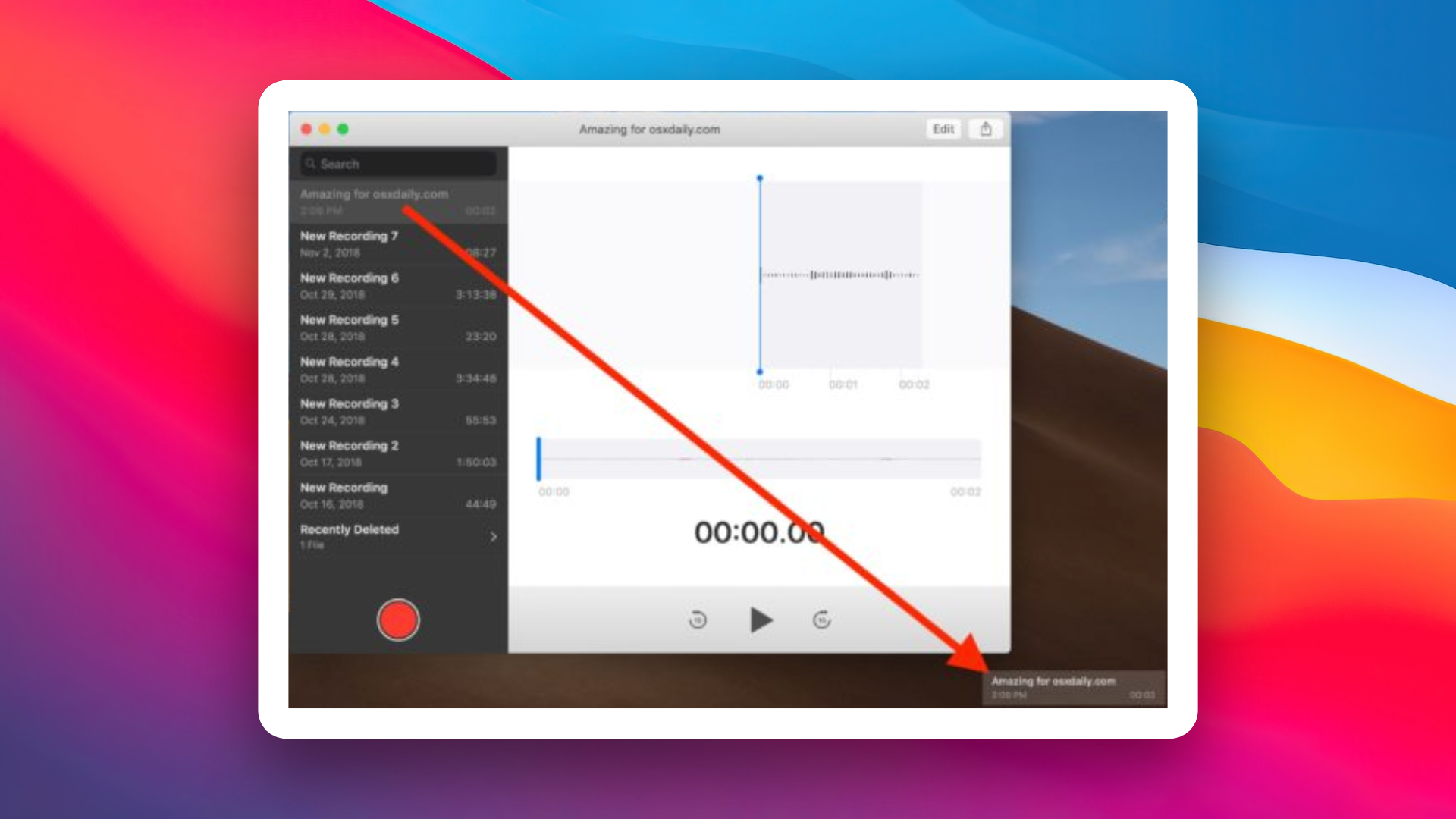
If you’ve recorded precious voice memos on your Mac device and want to save them as audio files, you may find that, despite the Mac’s reputation for rich file handling, the current Voice Memos app doesn’t offer a straightforward option to “save” or “export”. Save” or ‘Export’ options are not directly available in the current Voice Memos app. But don’t worry, you can follow the steps below to save these precious recordings:
Firstly, Open the Voice Memos app and select the voice memo file you wish to save.
Secondly, Drag and drop the selected voice memo file to the Desktop or Finder folder
Lastly, Confirm the file format: After you finish dragging and dropping, you will find that the voice memo has been saved as an audio file in .m4a format, with the file name remaining the same as the original voice memo. .m4a is a high-quality audio file format widely used on multiple devices and platforms, ensuring the clarity and compatibility of your recordings.
To sum up, even though the Mac Voice Memo app itself does not provide direct saving or exporting options, you can still easily save and manage your audio recordings with simple drag-and-drop operations, so that your precious memories can be preserved for a long time.
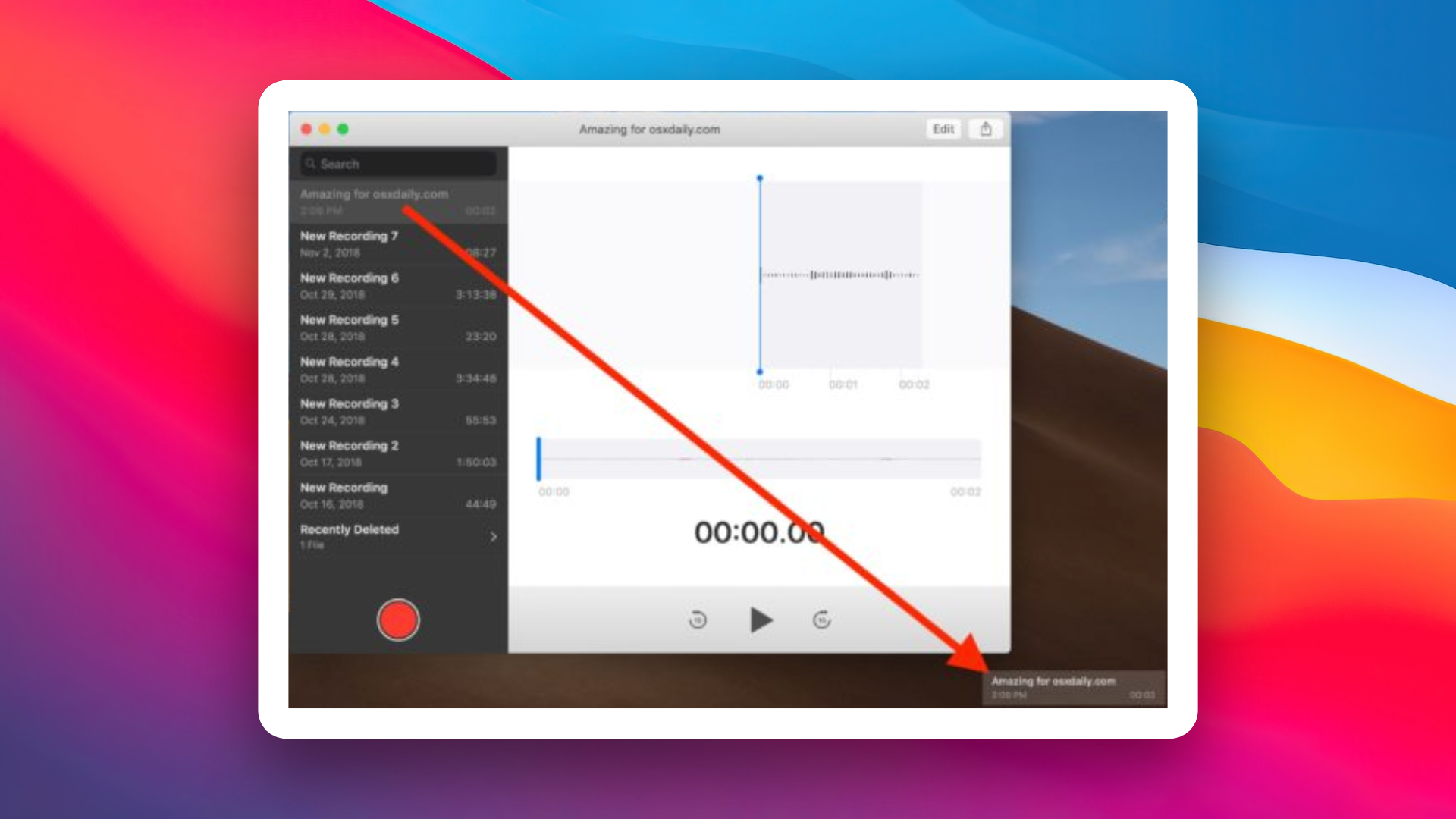
If you’ve recorded precious voice memos on your Mac device and want to save them as audio files, you may find that, despite the Mac’s reputation for rich file handling,...
Read More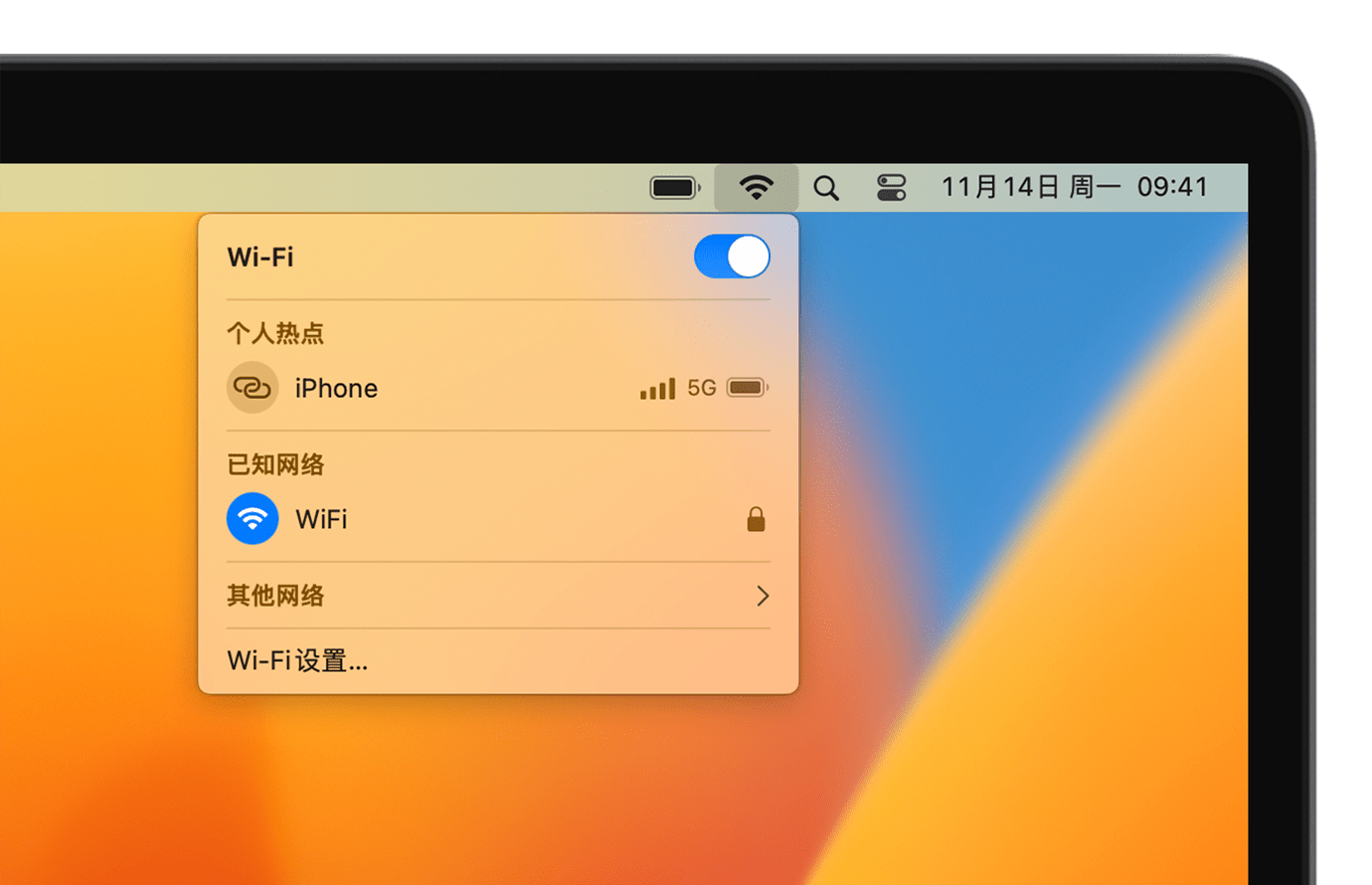
Connecting your Mac to the Internet is always within reach, no matter where you are, whether in a cozy home, a busy office, or a cafe on the go. Two...
Read More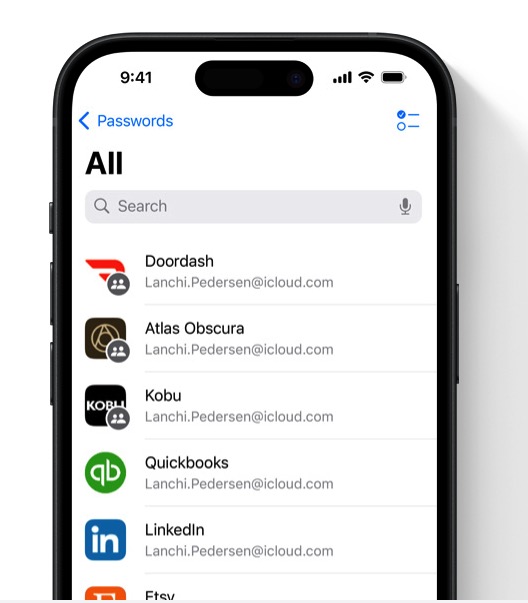
In a glittering update to iOS 18, Apple has meticulously reinvented its password management tool, the Passwords app, taking it to unprecedented heights. The core mission of the app is...
Read More