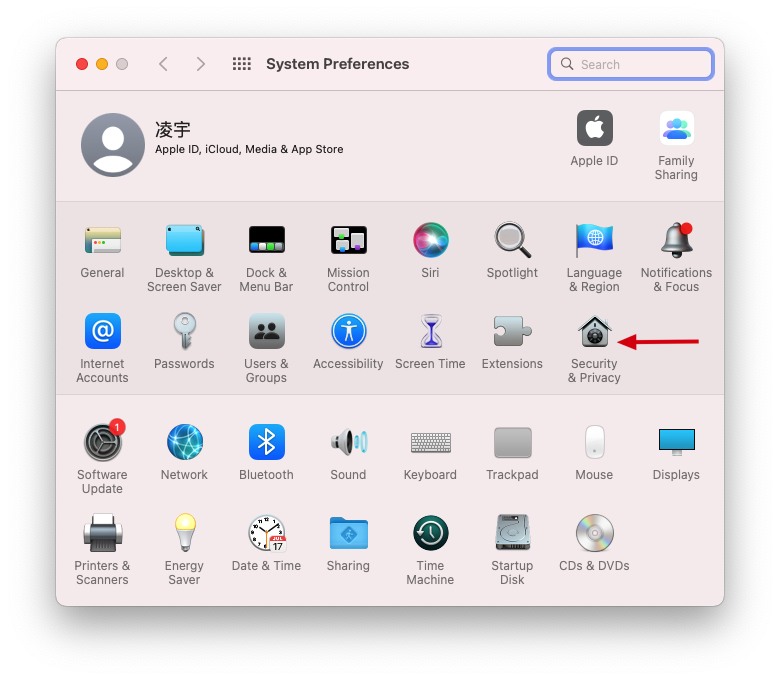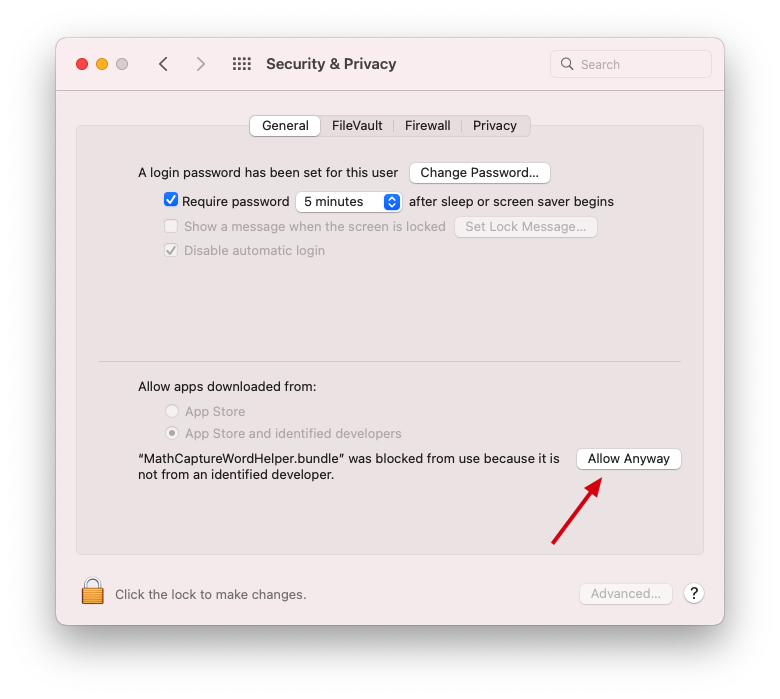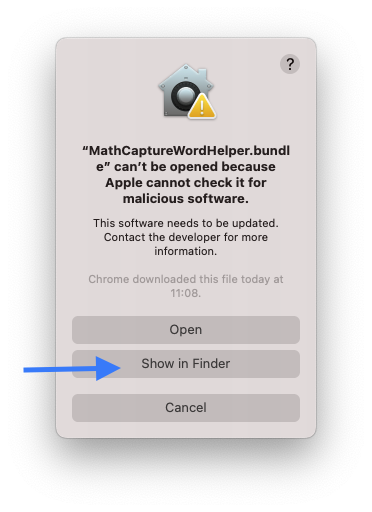MathCapture Plugin for Microsoft Office
Video tutorials are available on this page. If your browser cannot play the video, please use Chrome or Firefox to open this page. We will fix the video playback issue in the future.
Currently, when you insert a formula in Microsoft Word and PowerPoint, a MathCapture Formula editor window automatically opens, and you need to close the window after you have edited the formula to display your edited formula in Microsoft Word and PowerPoint. If you do not close the window, it will not be displayed in Word or PowerPoint.
If the plugin installation fails or you are unable to use MathCapture to insert equations in Microsoft Word or PowerPoint after installation, please contact us. We will do our best to assist you in getting the plugin installed properly. We are also working on improving the installation guide. email:taroyuyu@icloud.com
Install the MathCapture plug-in for Microsoft Word
- Download MathCapturePluginForWord.pkg or MathCapture365PluginForWord.pkg
- double-click MathCapturePluginForWord.pkg
- If you have Microsoft Word already started, the installer will remind you to close Microsoft PowerPoint by clicking "Close Application and Install"
- During the install process, you will be prompted to enter your password. Simply enter your login password when prompted. Rest assured, we do not have access to your login password, and there is no risk of it being leaked.If you enter the password incorrectly, you will be prompted to enter the password again.
- Restart Microsoft Word, select "Insert -> Object" from the menu, and find MathCapture Equation to insert equations in Microsoft Word.
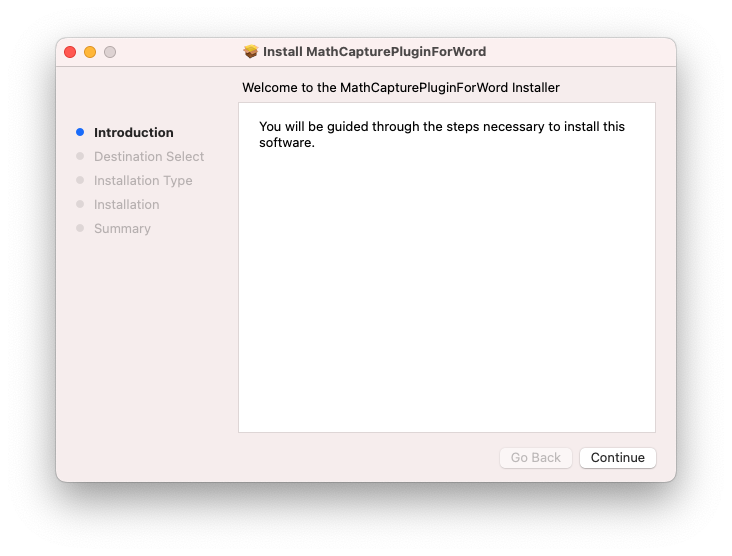
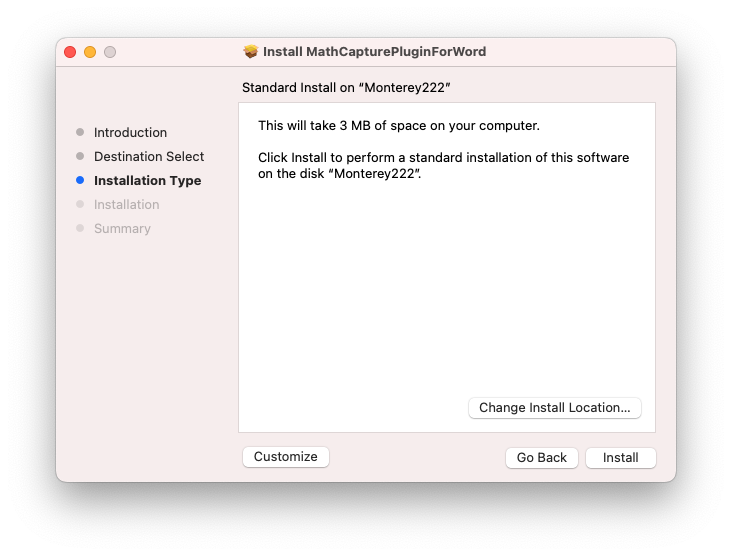
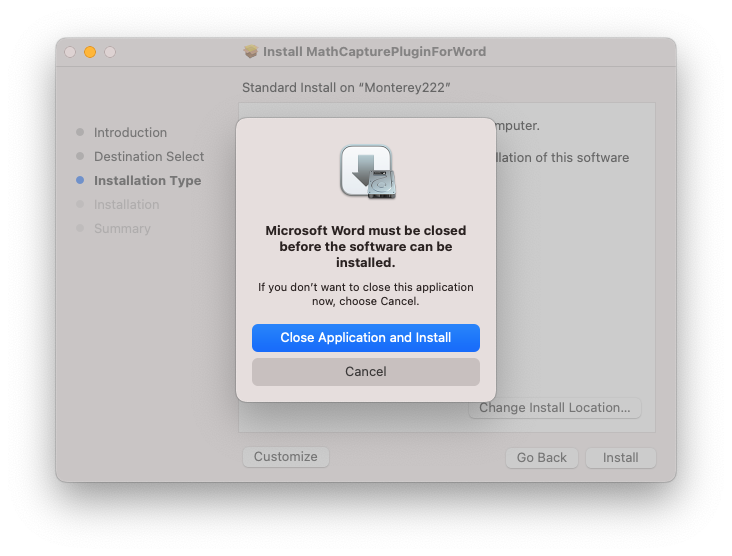
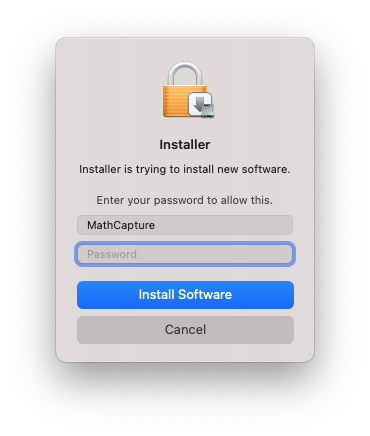
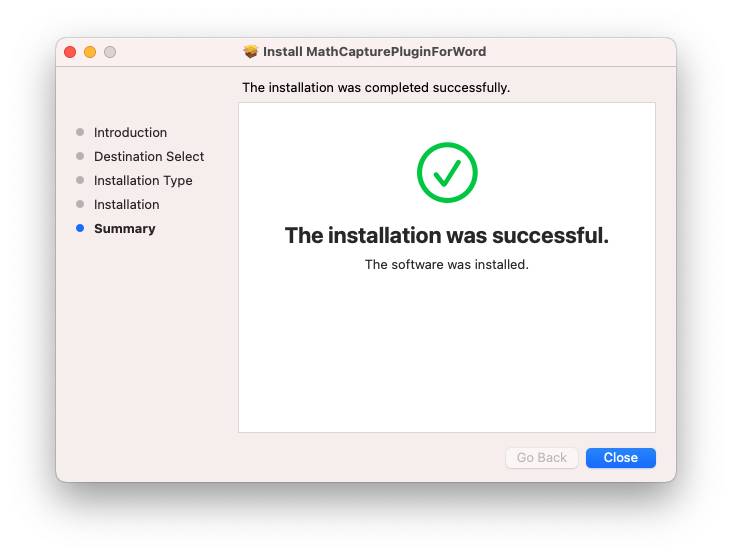
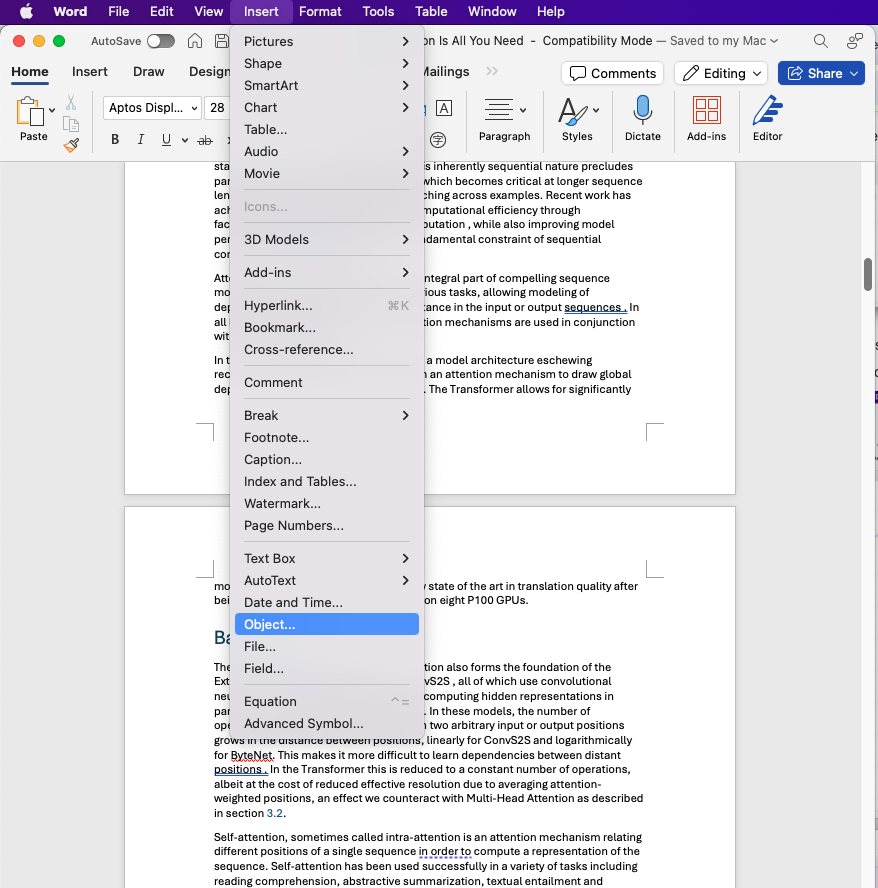
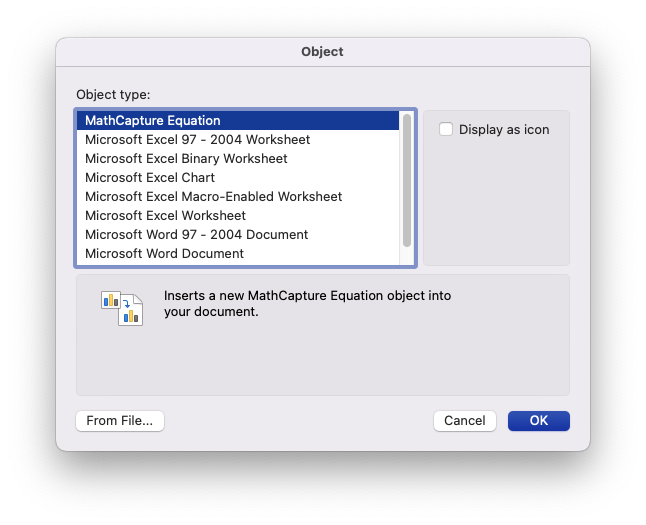
Install the MathCapture plug-in for Microsoft PowerPoint
- Download MathCapturePluginForPowerPoint.pkg or MathCapture365PluginForPowerPoint.pkg
- double-click MathCapturePluginForPowerPoint.pkg
- If you have Microsoft PowerPoint already started, the installer will remind you to close Microsoft Word by clicking "Close Application and Install"
- During the install process, you will be prompted to enter your password. Simply enter your login password when prompted. Rest assured, we do not have access to your login password, and there is no risk of it being leaked.If you enter the password incorrectly, you will be prompted to enter the password again.
- Restart Microsoft PowerPoint, select "Insert -> Object" from the menu, and find MathCapture Equation to insert equations in Microsoft PowerPoint.
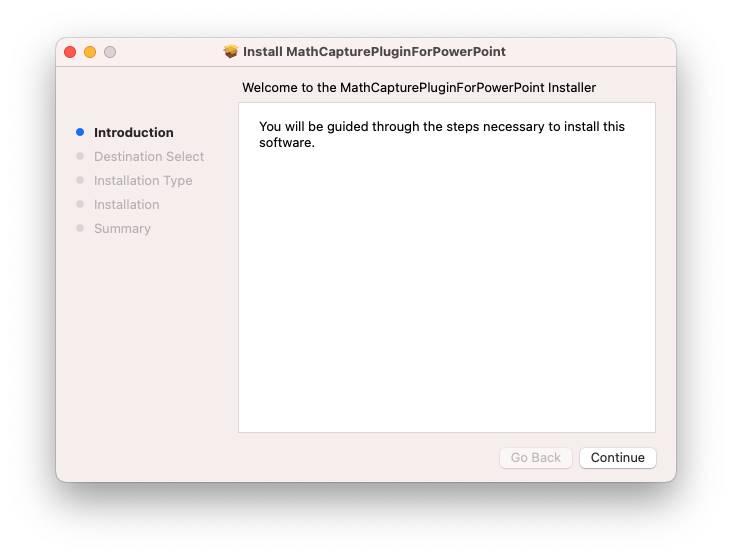
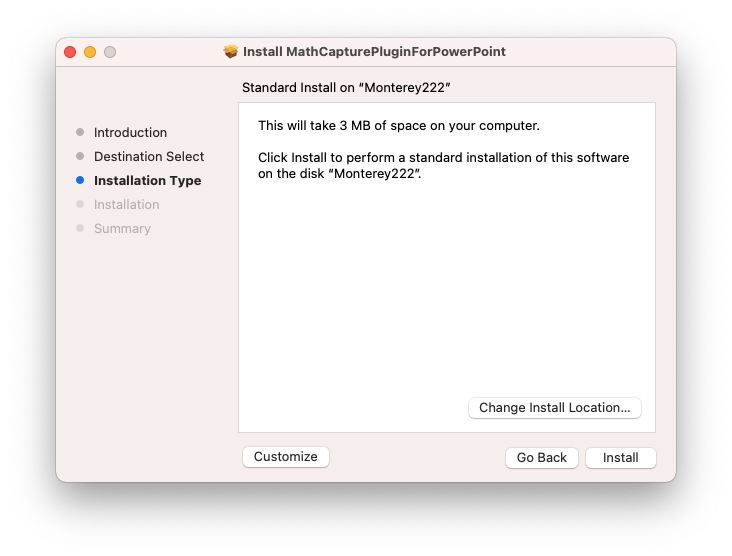
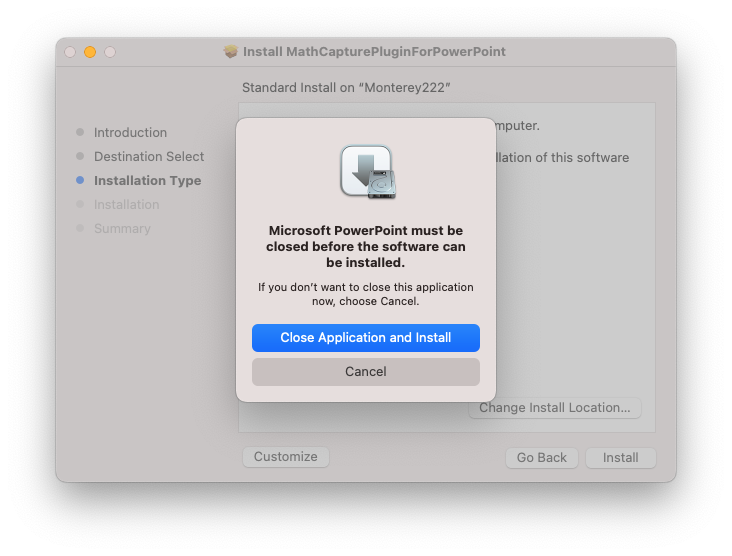
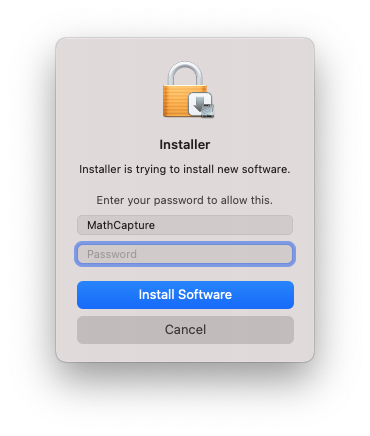
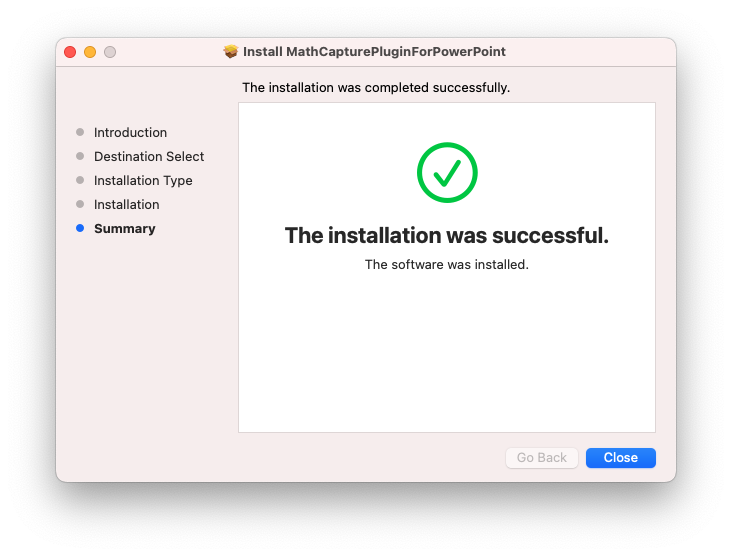
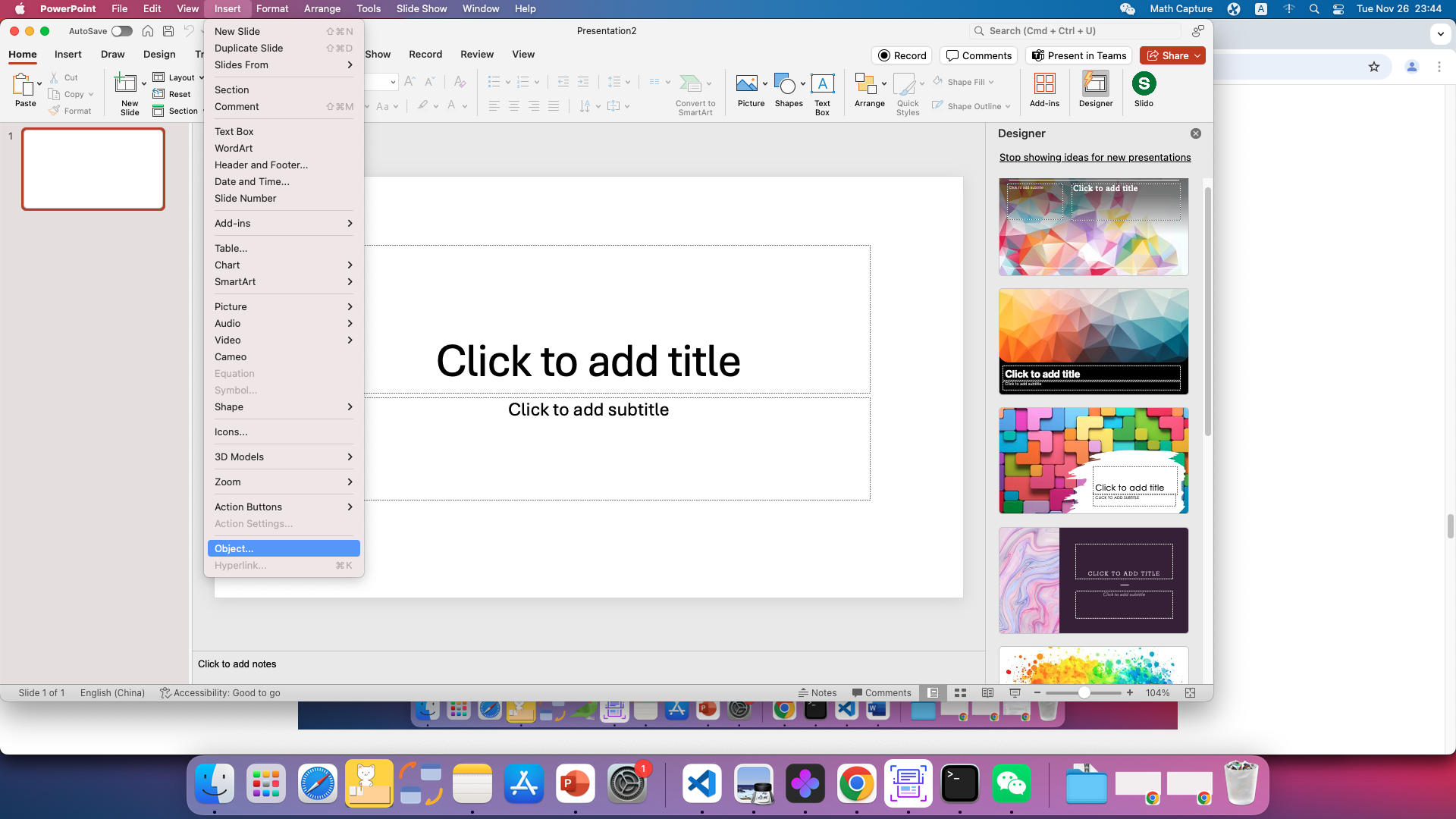
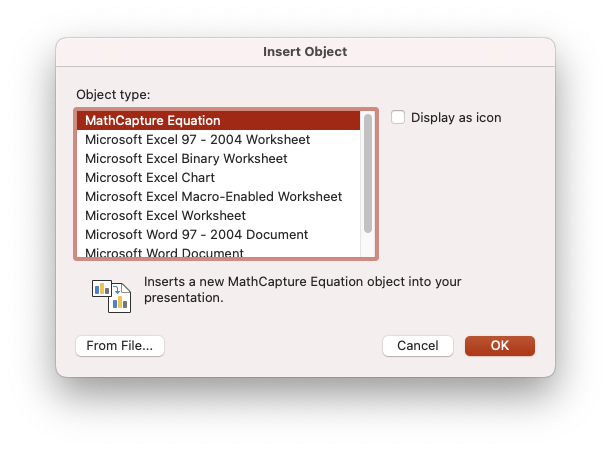
Frequently asked questions
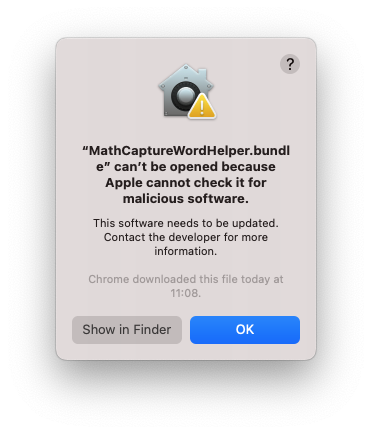
- Open System Preferences Settings
- Click Security & Privacy
- As shown in the figure below, click "Allow Anyway"
- Exit Word/PowerPoint and restart Word/PowerPoint
- Click "Open" as shown below.